The Content is a type of dadan Interaction that allows you to embed links, notes, or additional resources directly into your video. This is useful for providing extra context, guiding viewers to external materials, or reinforcing key points.
- Note: All dadan Interactions rely on the video AI Transcript. You’ll need to generate the transcript first, as it provides the foundation for them. Otherwise, these interactions will create the video AI Transcript before proceeding.
How to add content to your dadan video #
Here’s how to add content to your dadan video:
- In the Interaction panel, select Content to access the content feature.

- Specify the exact time (minute and second) in the Interaction timeline slider or in the video timeline slider where you want to insert the Content.

- You can enter the content manually in the writing box.

- Click Generate Content Using AI to create content using AI.

- If the transcript has not been created previously, a message will prompt you to transcribe your video.
- Click the Transcribe Your Video? button.
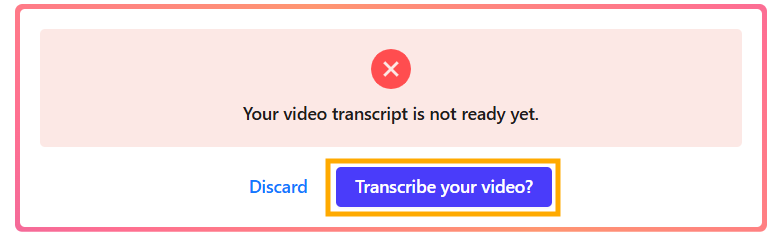
- Choose the transcript language, click Generate Transcript.

- Click Use This Content to apply the generated content.
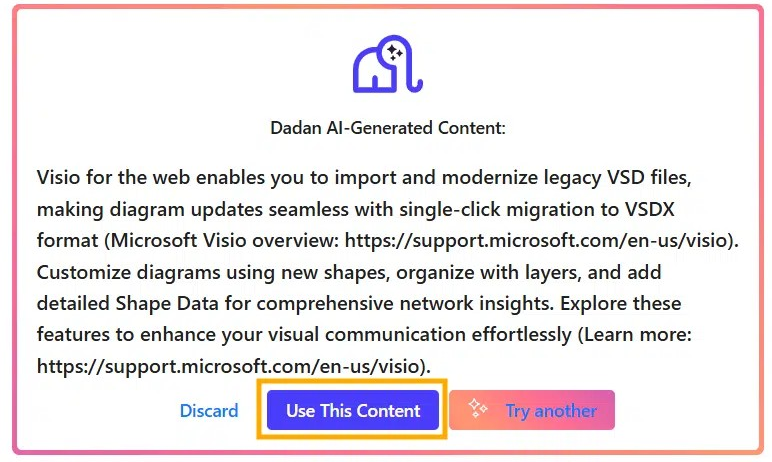
- Click Save to save the progress.
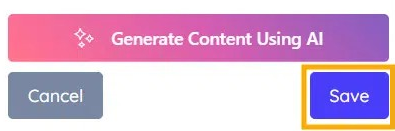
- To edit the content, click Edit.
- To remove the item, click Delete.

- Click Yes, delete it! to confirm.
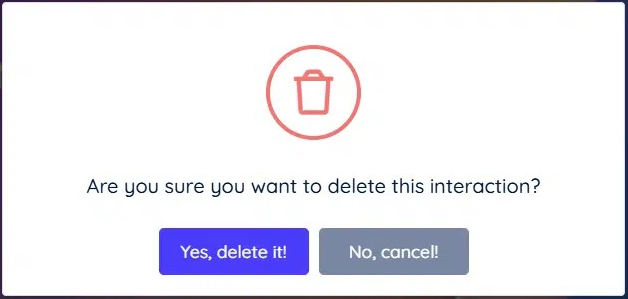
A dadan video content example #
Here is how a real video content example appears in a dadan video:
- Video content marker on the timeline.
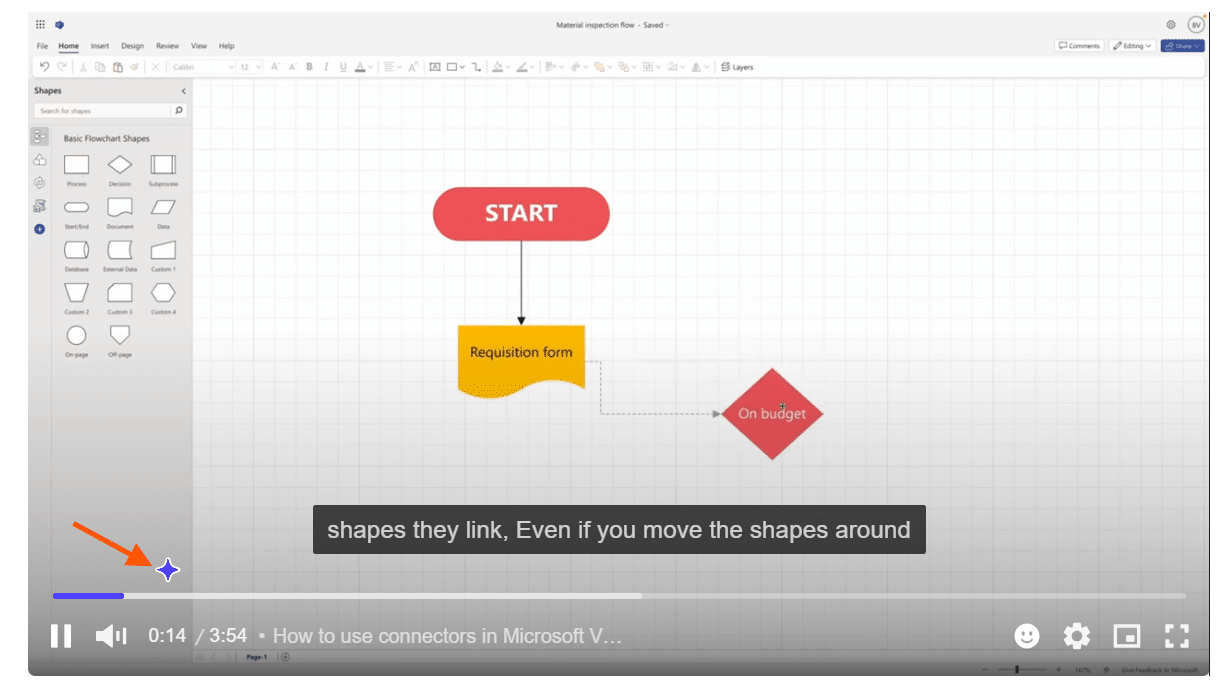
- Video content pop-up.



