Quizzes are a valuable tool in modern education, offering both assessment and engagement benefits. Instructors can enhance student learning by incorporating quizzes into educational content, providing immediate feedback, and supporting knowledge retention. This guide outlines how to add quizzes to your dadan videos and explains their educational benefits.
Benefits of quizzes in education #
Dadan quizzes have these benefits for education:
- Improved retention and understanding: Quizzes encourage active recall, reinforcing knowledge and enhancing memory retention.
- Instant feedback: Immediate feedback helps students recognize correct and incorrect answers, improving comprehension.
- Increased engagement: Quizzes keep students engaged and motivated, promoting active learning.
- Personalization: Quizzes allow educators to identify areas where students need more support.
- Encourages critical thinking: High-level quiz questions foster problem-solving and analytical thinking.
- Efficient assessment: Quizzes provide a quick, effective means of assessing student knowledge.
- Tracking progress: Regular quizzes help track learning progress and provide insights for further instruction.
How to add a Quiz to your dadan video #
Follow these steps to integrate a Quiz into your dadan video:
- Select the video:
- Open the dadan app (app.dadan.io).
- Choose the video where you want to add the Quiz. The playback screen will open.
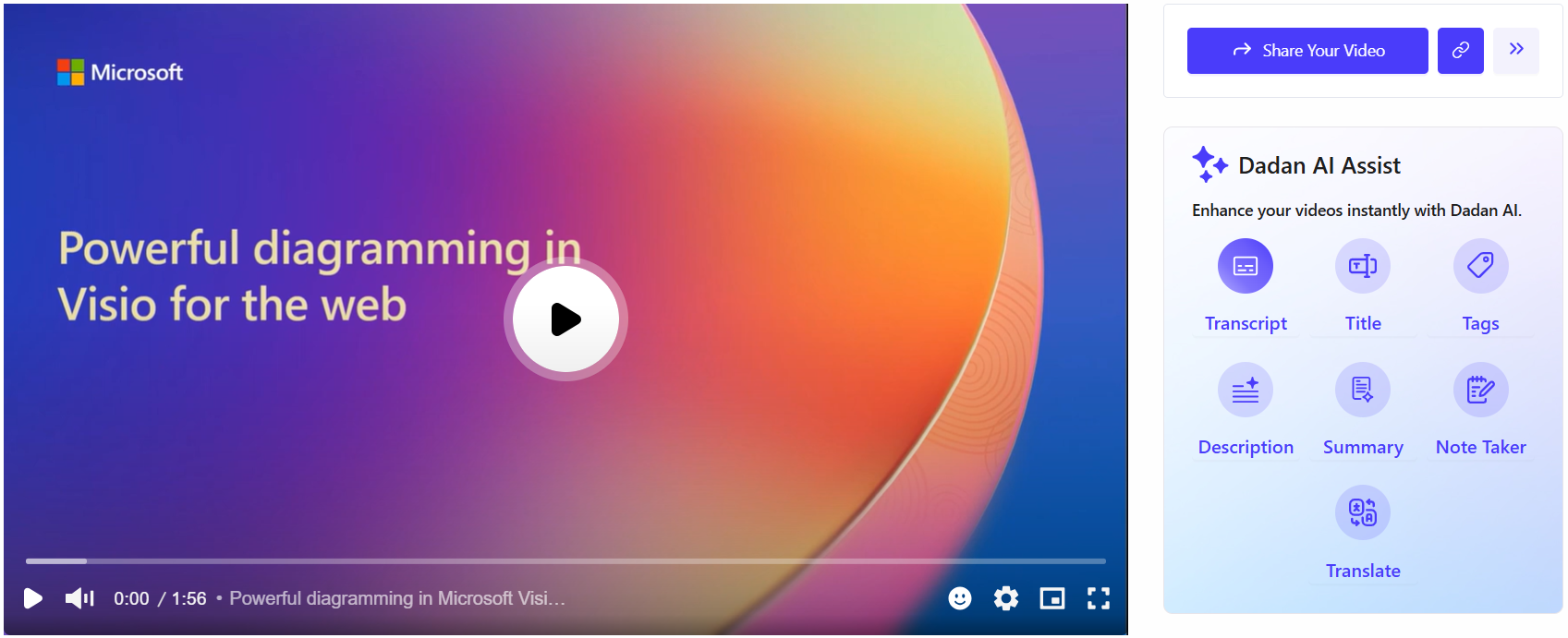
- Open the Interactions panel:
- Scroll down and click the Interactions icon.
- The Interactions panel will open.
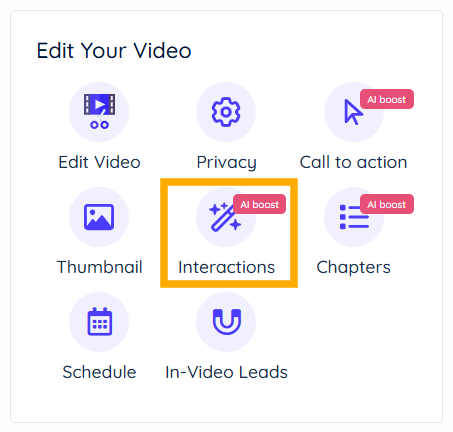
- Click Add an Interaction:
- Select Quiz to begin adding your quiz.
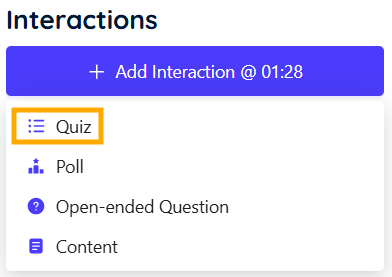
- Set the Time:
- Specify the exact time (minute and second) in the Interaction timeline slider or in the video timeline slider where you want to insert the quiz.
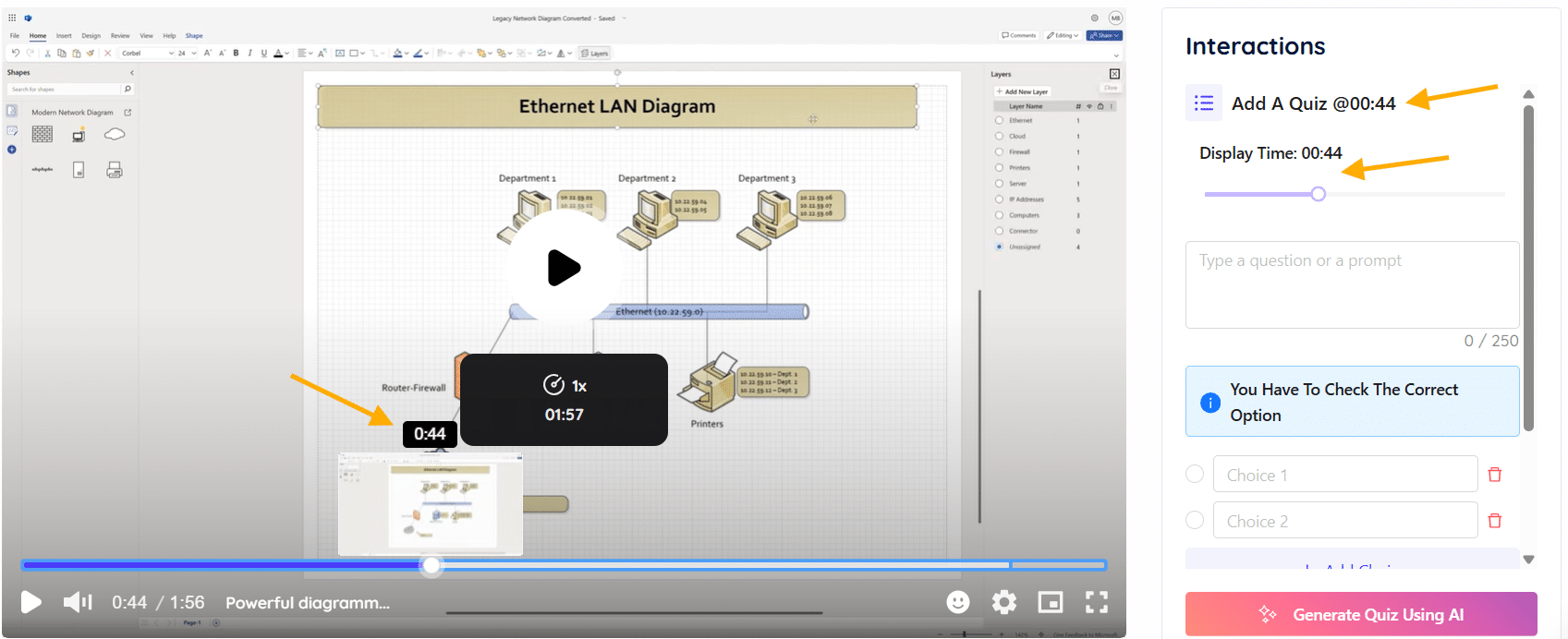
- Create the Quiz:
- You can enter your Quiz question manually in the writing box.

- Fill in at least two answer choices.
- You can add additional choices by clicking + Add Choices.

Use AI to generate a Quiz #
To use dadan AI Assistant to generate a Quiz:
- Click Generate Quiz Using AI to have the system create a quiz based on your video’s content.
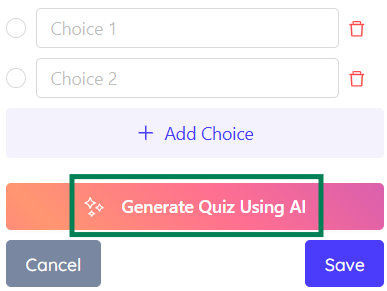
- If you’ve already transcribed the video, the AI will create a quiz directly. Click Use This Quiz.

- If the transcript has not been created previously, a message box will prompt you to transcribe your video. Click the Transcribe Your Video? button.
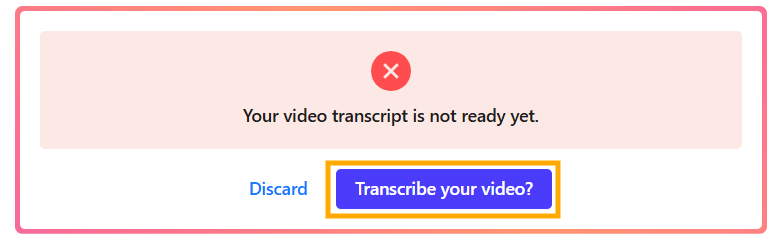
- Choose the transcript language, click Generate Transcript.

- After creating the quiz, click Save to save your progress.
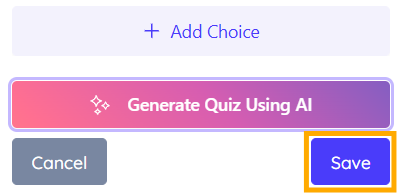
- To make changes, click Edit.
- To remove the quiz, click Delete, then confirm by selecting Yes, delete it!.

Quiz options #
The quiz creation interface provides a variety of customizable options to enhance the question design, outlined below:

- Add ‘None Of The Above’ Option: Allows for an additional choice to cover scenarios where none of the provided answers apply.
- Allow Multiple Answer Selections: Enables users to select more than one correct answer, accommodating complex questions.
- Randomize Order Of Answers: Shuffles the answer choices each time the quiz is taken to prevent memorization.
- Add Feedback To Question: Permits the inclusion of explanatory feedback for each answer to aid learning.
- This option needs to insert the correct and incorrect answer feedback.

A dadan Quiz example #
Here is how a real Quiz example appears in a dadan video:
- Quiz marker on timeline.
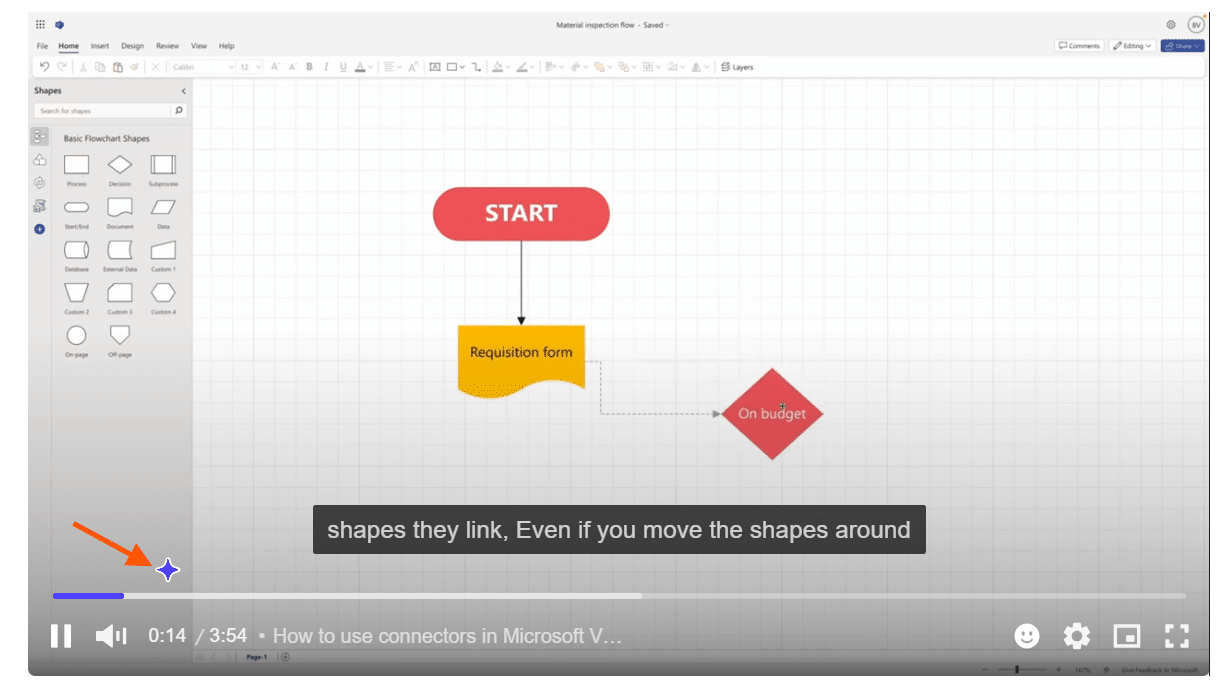
- Quiz pop-up.
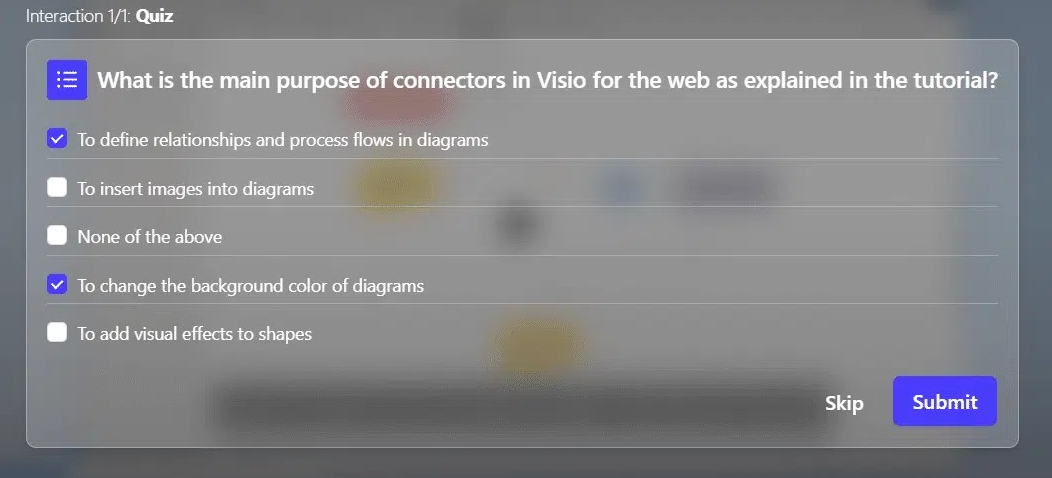
- Correct answer feedback.
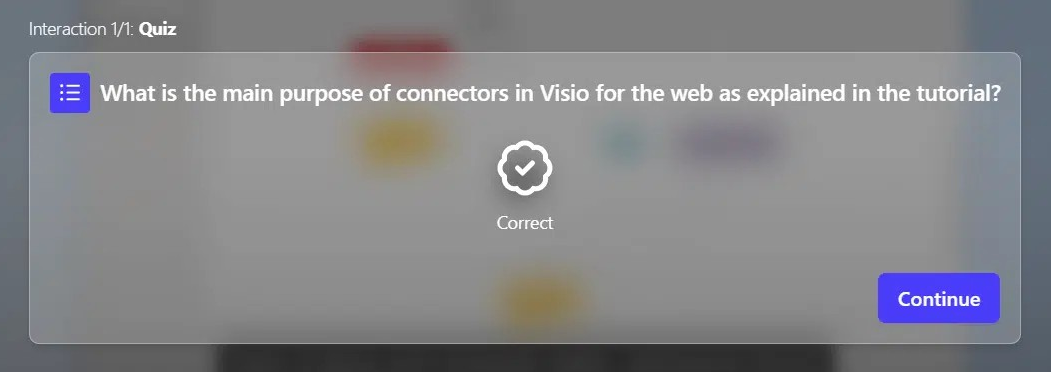
- Incorrect answer feedback.
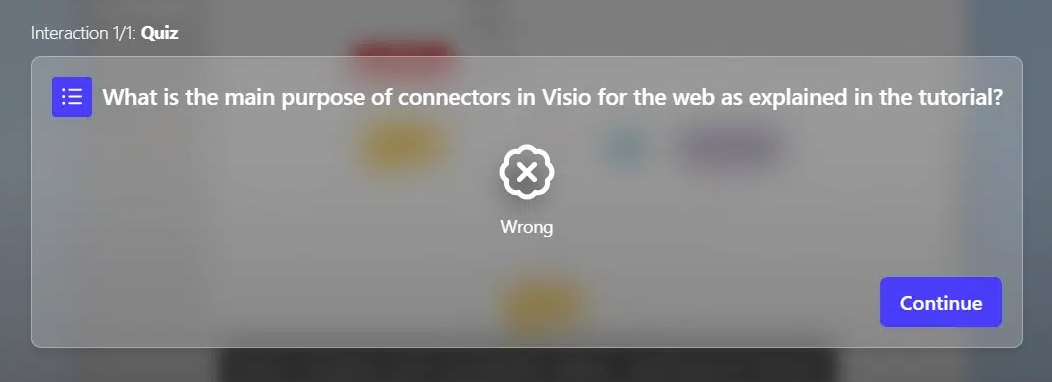
Best practices for using quizzes in education #
To have the best possible from dadan quizzes:
- Design relevant questions: Ensure quiz questions align with learning objectives and focus on key concepts.
- Provide feedback: Offer immediate, detailed feedback to help students understand their performance.
- Track performance: Use quiz results to monitor student progress and adjust your teaching methods.
Note: For detailed instructions on accessing and downloading quiz results data, see the Quiz results guide.


