Dadan offers a simple and effective way to stay updated on essential activities within your workspace. dadan Notifications are designed to help you keep track of new events and updates related to your account. In this guide, we’ll walk you through how to access and interact with notifications in dadan.
- See also: Managing notification settings.
Accessing Notifications in dadan #
Notifications in dadan appear in the bell button in the upper-right corner of your screen, next to your account icon. This is where all the new notifications are displayed.
To access dadan Notifications:
- Look for the notifications icon in this area to see if you have new notifications. If you have unread notifications, the circle will display a number indicating the number of new updates waiting for you.

- Click the notification icon to expand a list of your most recent notifications.

Viewing all notifications #
To view all notifications:
- Click the View All Notifications link at the bottom of the drop-down to see all notifications.
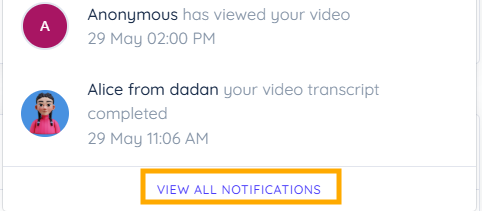
- This will take you to a dedicated notifications screen where you can view and manage your notifications in detail.

Marking notifications as read #
dadan offers an option to mark all notifications as read with a single click. This feature helps you quickly clear notifications that you have already seen or no longer need to address.
To mark all notifications as read:
- Click on the Mark all as read button.

- All notifications will be updated to read status instantly.
Interacting with notifications #
When you click on a notification in dadan, the following actions take place:
- Marks as read: The notification is automatically marked as read, indicating that you have viewed it
- Opens relevant content: The corresponding screen or content related to the notification will open.


